在这篇文章讲了如何在Docker上安装GitLab,Jenkins,并且最终Jenkins从GitLab上拉取到项目文件。
我最终的目的是希望能够对Unity项目进行打包部署,所以我开始关联Jenkins和Unity。因为我的Unity是装在物理机上,而Jenkins是装在Docker上,所以Jenkins没办法调取Unity进行打包操作。
所以我后面采用的是GitLab部署在Docker上,而Jenkins和Unity都是安装在物理机上,这样Jenkins通过GitLab的Url拉取项目,然后通过Unity Puglin插件调用Unity进行打包,当然也可以使用windows的批处理命令build.bat的方式。采用Unity Plugin的方式的一个好处就是unity的log会直接显示到Jenkins的log界面上。
其中,虽然Jenkins和GitLab的安装位置不一样,但是他们之间的关联操作和之前的是一样的。这里我们讲一下Jenkins和Unity的关联步骤。
首先建一个Unity项目,然后在项目根目录下创建两个文件build_image_url_link.bat和myqrcode.py。build_image_url_link.bat
1 | set BASE_PATH=D:\ServicesData\Publish\%1\%2 |
myqrcode.py
1 | import qrcode |
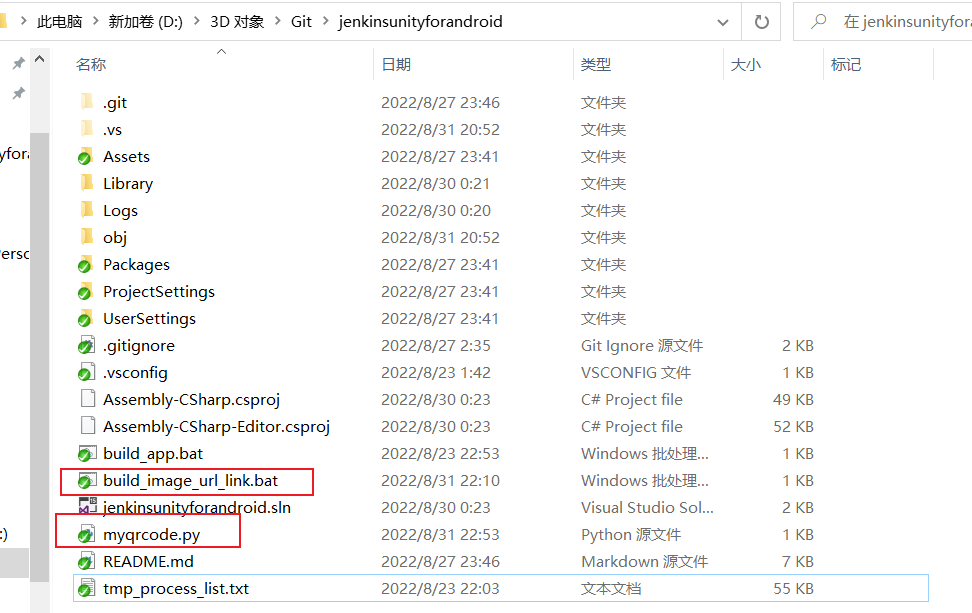
然后在Editor下创建BuildTools.cs脚本。
1 | using System.Collections; |
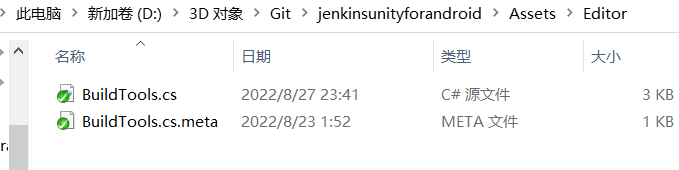
到这一步Unity项目就建好了,然后将它提交的GitLab上。
创建一个打包项目,关联到GitLab,操作步骤参考上面的链接。进入当前打包项目的配置界面。按下图配置。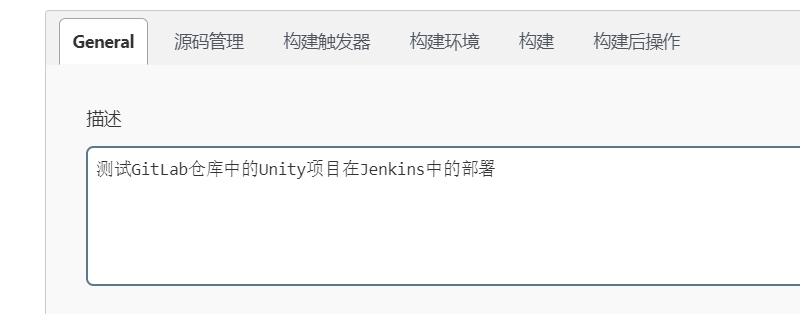

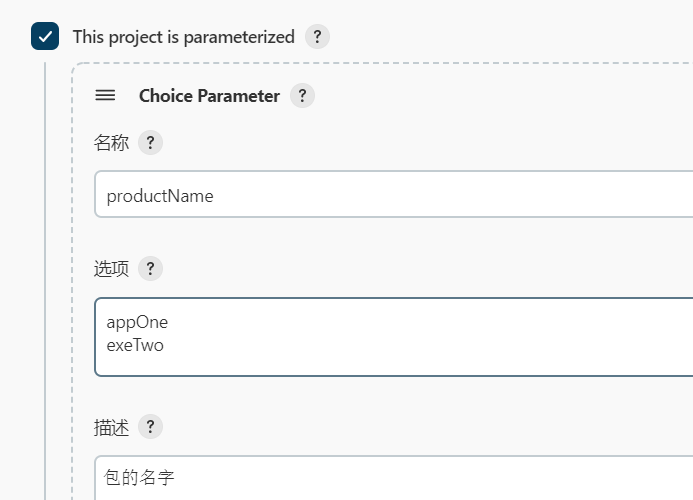
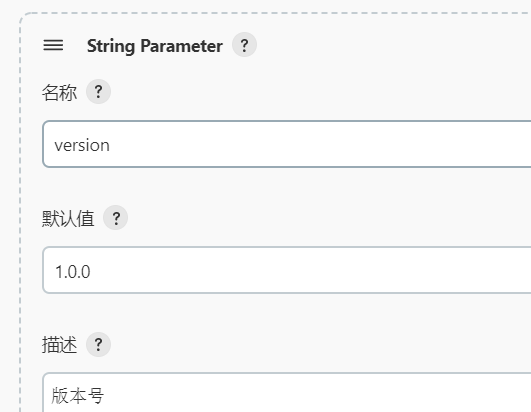
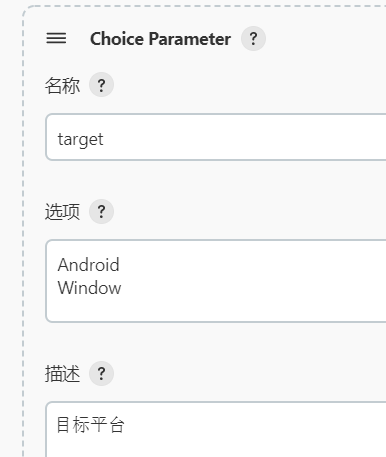
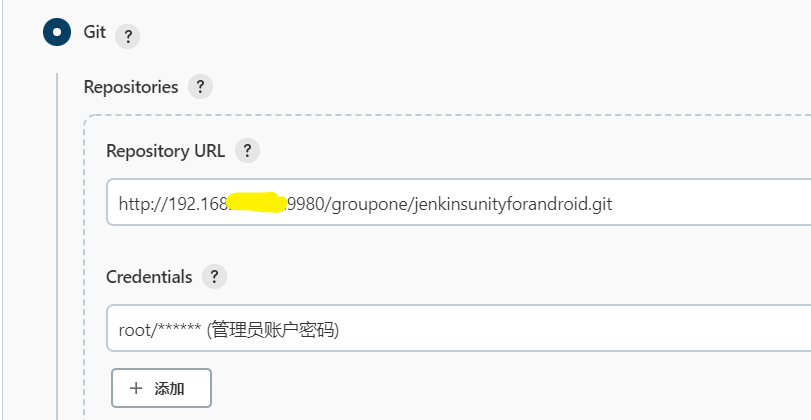
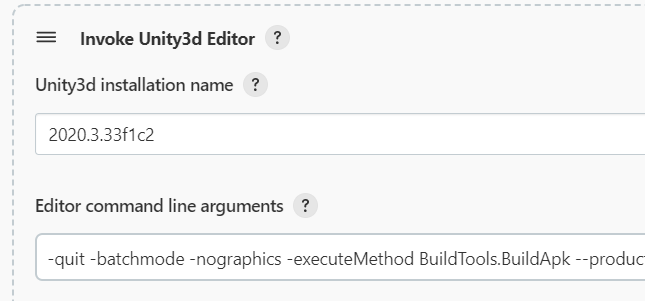
-quit -batchmode -nographics -executeMethod BuildTools.BuildApk --productName:$productName --version:$version --projectName:JenkinsUnityForAndroid --target:$target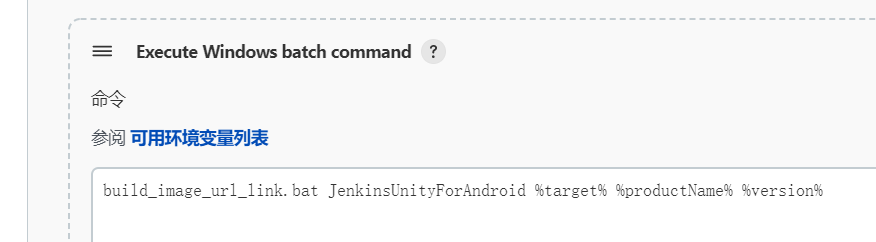
build_image_url_link.bat JenkinsUnityForAndroid %target% %productName% %version%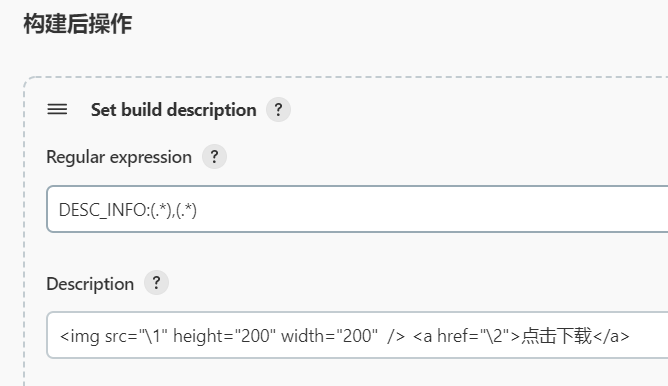
DESC_INFO:(.*),(.*)<img src="\1" height="200" width="200" /> <a href="\2">点击下载</a>
这样就基本配置好Jenkins和Unity项目了。但是上面配置中多了很多奇怪的操作,像什么Python脚本之类的。这是因为我想将打包好的包发布到一个本地服务,然后通过二维码下载。
所以这里我需要搭建一个本地服务,看网上有说用蒲公英什么的来当作发布平台,但是我就想本地局域网用,所以使用我比较熟悉的HFS来冲动服务。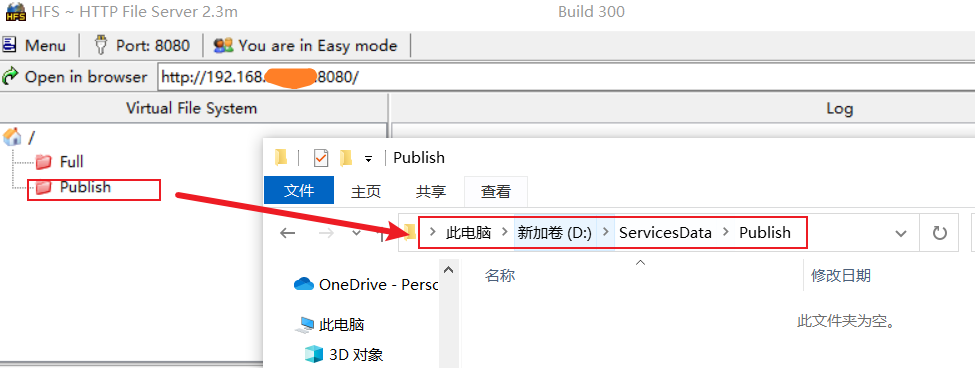
前面打包代码里面会将好的包放到这个服务路径下面,然后可以通过Url来访问,假设当前打好的包在这个路径下,那么手机输入对应的Url就可以下载了。不过每次都要输入Url很麻烦。所以这里考虑使用二维码。
这里讲了使用qrcode和Image两个python插件来生成二维码,所以首先我们要安装Python,这里Python 3.7.7下载,安装默认安装,并勾选写入环境变量。
然后打开命令行窗口,分别输入pip install qrcode和pip install Image两个命令,安装好两个插件。
然后回到Jenkins,设置Jenkins内部的环境变量。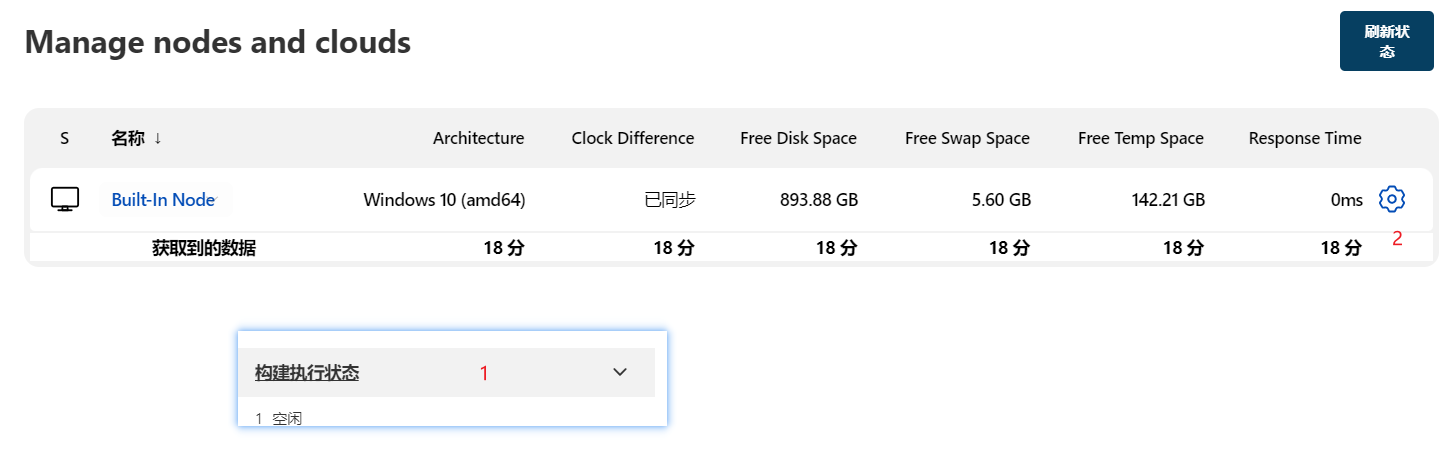
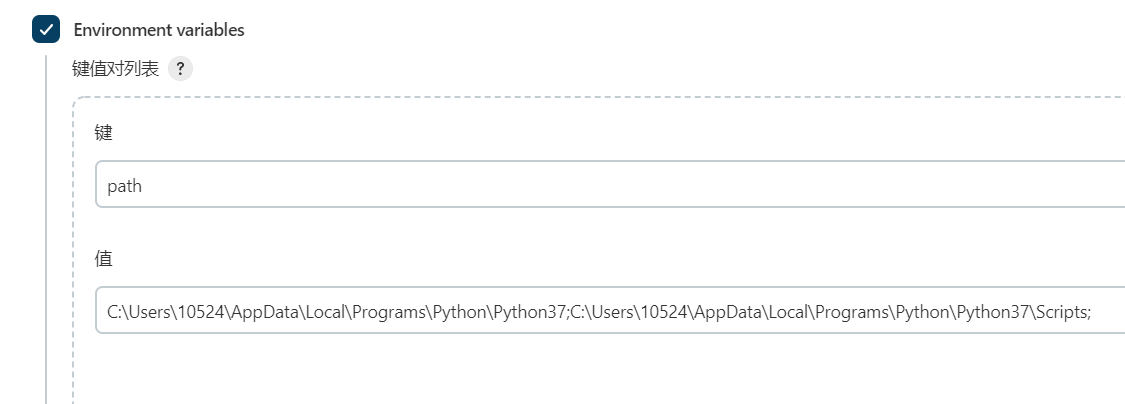
这里因为我的python是安装在C:\Users\10524\AppData\Local\Programs\Python\Python37目录下的。都准备好后,就可以开始构建了,下面是最终效果。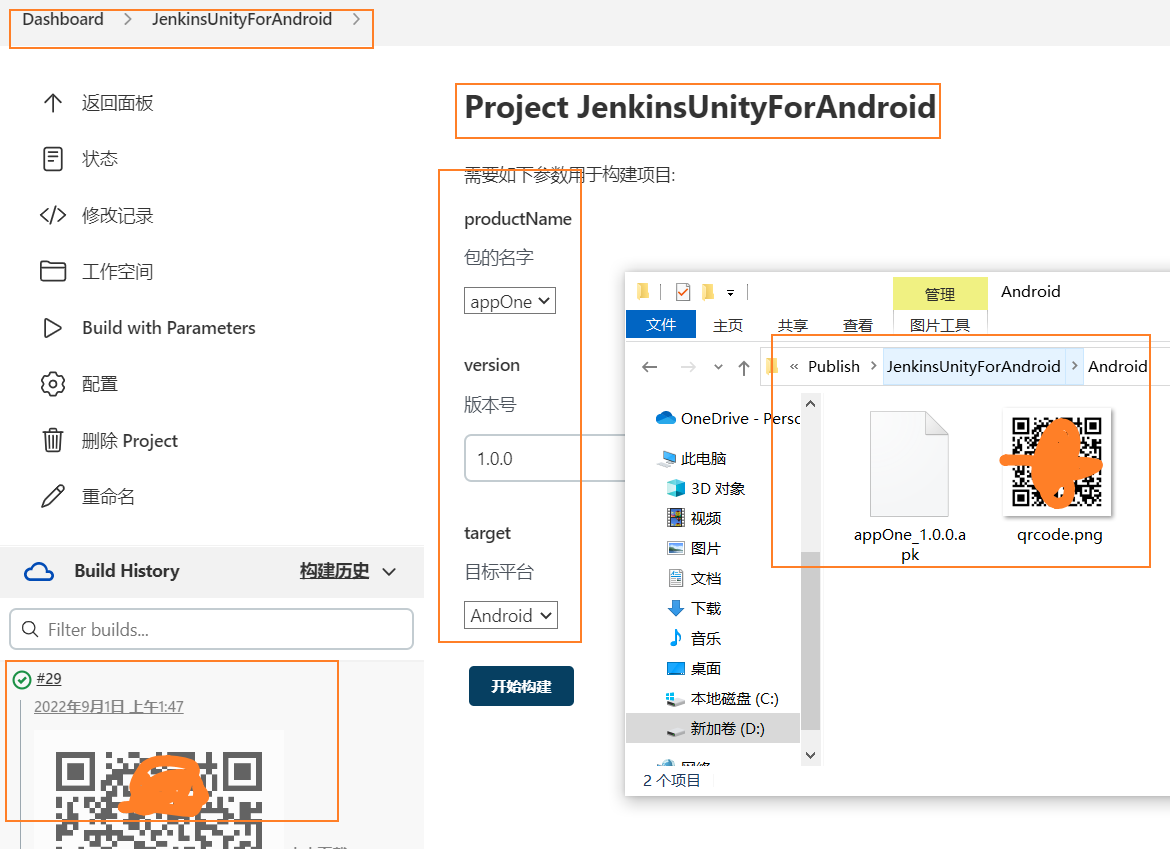
参考
docker+gitlab+jenkins从零搭建自动化部署
Jenkins生成APK链接的二维码
Jenkins构建Python项目提示:‘python‘ 不是内部或外部命令,也不是可运行的程序
Python 3.7.7下载Windows x86-64 executable installer,安装默认安装,并勾选写入环境变量。
HFS下载,搭建简易服务。