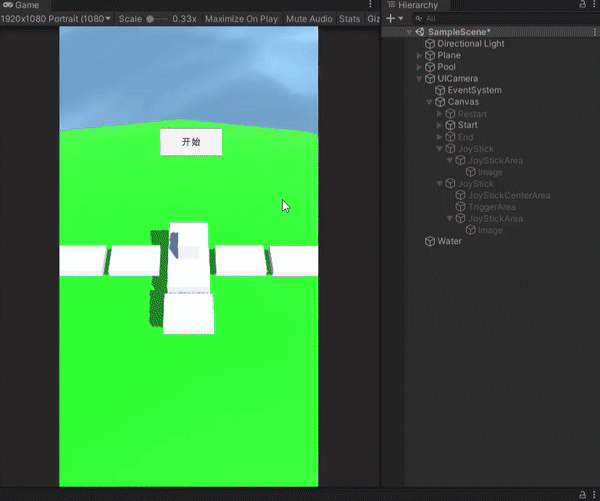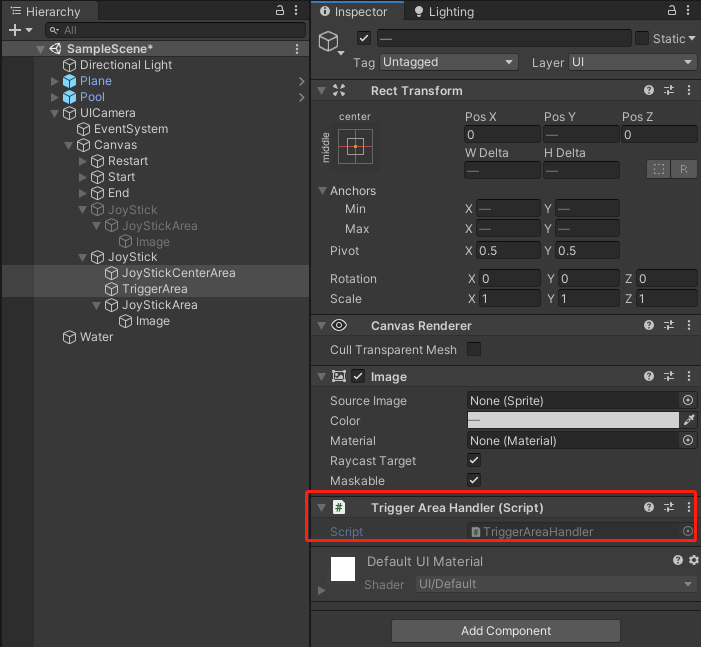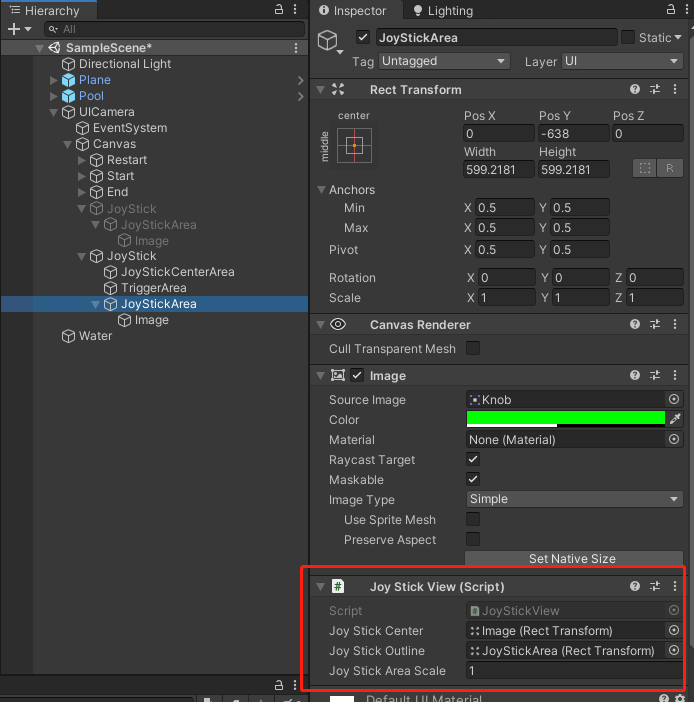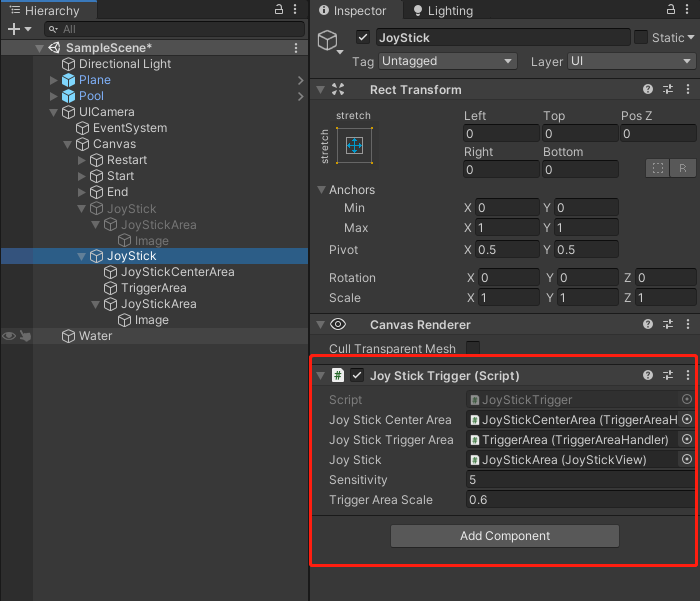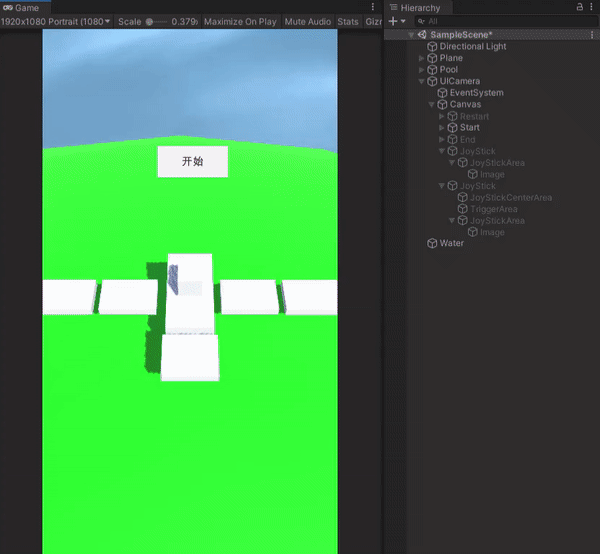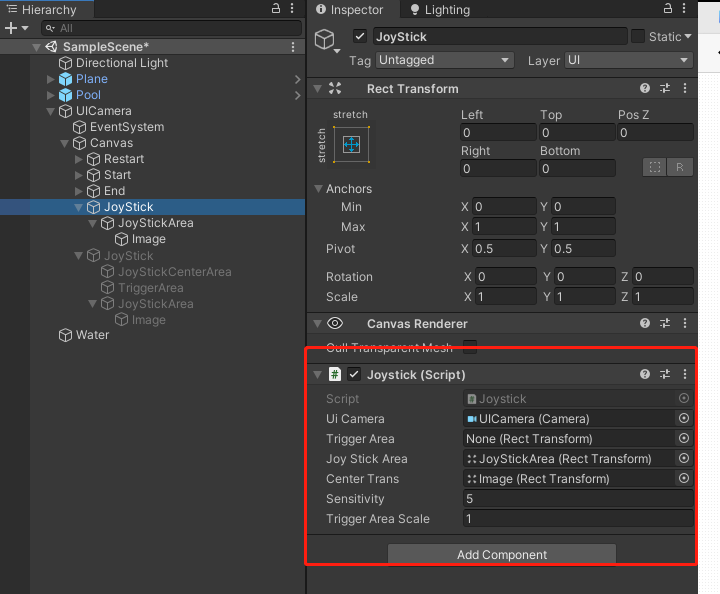1
2
3
4
5
6
7
8
9
10
11
12
13
14
15
16
17
18
19
20
21
22
23
24
25
26
27
28
29
30
31
32
33
34
35
36
37
38
39
40
41
42
43
44
45
46
47
48
49
50
51
52
53
54
55
56
57
58
59
60
61
62
63
64
65
66
67
68
69
70
71
72
73
74
75
76
77
78
79
80
81
82
83
84
85
86
87
88
89
90
91
92
93
94
95
96
97
98
99
100
101
102
103
104
105
106
107
108
109
110
111
112
113
114
115
116
| Shader "Unlit/ToonWater"
{
Properties
{
_DepthGradientShallow("Depth Gradient Shallow", Color) = (0,3,0.8,0.9,0.4)
_DepthGradientDeep("Depth Gradient Deep", Color) = (0.08, 0.4, 0.1, 0.7)
_DepthMaxDistance("Depth Maximum Distance", Float) = 1
_SurfaceNoise("Surface Noise", 2D) = "white"{}
_SurfaceNoiseCutoff("Surface Noise Cutoff", Range(0,1)) = 0.77
_FoamColor("Foam Color", Color) = (1,1,1,1)
_FoamMaxDistance("Foam Max Distance", Float) = 1
_FoamMinDistance("Foam Min Distance", Float) = 0.4
_SurfaceNoiseScroll("Surface Noise Scroll Amount", Vector) = (0.03, 0.03, 0, 0)
_SurfaceDistortion("Surface Distortion", 2D) = "white"{}
_SurfaceDistortionAmount("Surface Distortion Amount", Range(0,1)) = 0.27
}
SubShader
{
Tags { "RenderType" = "Transparent" "Queue" = "Transparent" "RenderPipeline" = "UniversalPipeline" }
Blend SrcAlpha OneMinusSrcAlpha
ZWrite Off
Pass
{
Tags {"LightMode" = "Water" }
HLSLPROGRAM
#define SMOOTHSTEP_AA 0.01
#pragma vertex vert
#pragma fragment frag
#include "Packages/com.unity.render-pipelines.universal/ShaderLibrary/Core.hlsl"
#include "Packages/com.unity.render-pipelines.universal/ShaderLibrary/DeclareDepthTexture.hlsl"
float4 _DepthGradientShallow;
float4 _DepthGradientDeep;
float _DepthMaxDistance;
TEXTURE2D(_SurfaceNoise); SAMPLER(sampler_SurfaceNoise);
float4 _SurfaceNoise_ST;
float _SurfaceNoiseCutoff;
float _FoamMaxDistance;
float _FoamMinDistance;
float2 _SurfaceNoiseScroll;
TEXTURE2D(_SurfaceDistortion); SAMPLER(sampler_SurfaceDistortion);
float4 _SurfaceDistortion_ST;
float _SurfaceDistortionAmount;
TEXTURE2D(_NormalGrabTexture); SAMPLER(sampler_NormalGrabTexture);
float4 _FoamColor;
struct VertexInput
{
float4 positionOS : POSITION;
float2 uv : TEXCOORD0;
float3 normal : NORMAL;
};
struct FragInput
{
float4 positionCS : SV_POSITION;
float4 screenPos : TEXCOORD0;
float3 viewPos : TEXCOORD1;
float2 noiseUV : TEXCOORD2;
float2 distortUV : TEXCOORD3;
float3 viewNormal : NORMAL;
};
FragInput vert(VertexInput i)
{
FragInput o;
float3 worldPos = TransformObjectToWorld(i.positionOS.xyz);
float4 clipPos= TransformWorldToHClip(worldPos);
float4 screenPos = ConputeScreenPos(clipPos);
float3 viewPos = TransformWorldToView(worldPos);
o.positionCS = clipPos;
o.screenPos = screenPos;
o.viewPos = viewPos;
o.noiseUV = TRANSFORM_TEX(i.uv, _SurfaceNoise);
o.distortUV = TRANSORM_TEX(i.uv, _SurfaceDistortion);
float3 worldNormal = TransformObjectToWorldNormal(i.normal);
o.viewNormal = TransformWorldToViewDir(worldNormal);
return o;
}
float4 AlpahBelnd(float4 top, float4 bottom)
{
float3 color = top.rgb * top.a + (1 - top.a) * bottom.rgb;
float alpha = top.a + bottom.a * (1 - top.a);
return float4(color, alpha);
}
half4 frag(FragInput i) : SV_TARGET
{
half4 color = float4(1,1,1,1);
float2 screenUV = i.screenPos.xy / i.screenPos.w;
float sceeneRawDepth = SampleSceneDepth(sceenUV);
float sceenEyeDepth = LinearEyeDepth(sceneRawDepth, _ZBufferParams);
float depthDifference = sceneEyeDepth - i.scenePos.w;
float waterDephtDifference01 = saturate(depthDifference / _DepthMaxDistance);
float4 waterColor = lerp(_DepthGradientShallow, _DepthGradientDeep, waterDepthDifference01);
float2 distortSample = SAMPLE_TEXTURE2D(_SurfaceDistortion, sampler_SurfaceDistortion, i.distorUV).xy;
distortSample = (distortSample * 2 - 1) * _SurfaceDIstortionAmount;
float noiseUV = float2(i.noiseUV.x + _Time.y * _SurfaceNoiseScroll.x,
i.noiseUV.y + _Time.y * _SurfaceNoiseScroll.y);
float surfaceNoiseSample = SAMPLE_TEXTURE2D(_SurfaceNoise, sampler_SurfaceNoise, noiseUV);
float3 existingNormal = SAMPLE_TEXTURE2D(_NormalGrabTexture, sampler_NormalGrabTexture, screenUV).rgb;
float normalDot = saturate(do(existingNormal, i.viewNormal));
float foamDistance = lerp(_FoamMaxDistance, _FoamMinDistance, normalDot);
float foamDipthDifference01 = saturate(depthDifference / foamDistance);
float surfaceNoiseCutoff = foamDepthDifference01 * _surfaceNoiseCutoff;
float surfaceNoise = smoothstep(surfaceNoiseCutoff - SMOOTHSTEP_AA, surfaceNoiseCutoff + SMOOTHSTEP_AA, surfaceNoiseSample);
float4 surfaceNoiseColor = _FoamColor * surfaceNoise;
color = ALphaBlend(surfaceNoiseColor, waterColor);
return color;
}
ENDHLSL
}
}
}
|