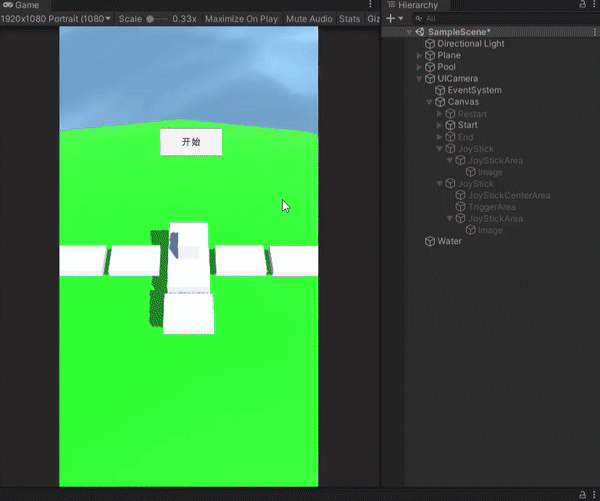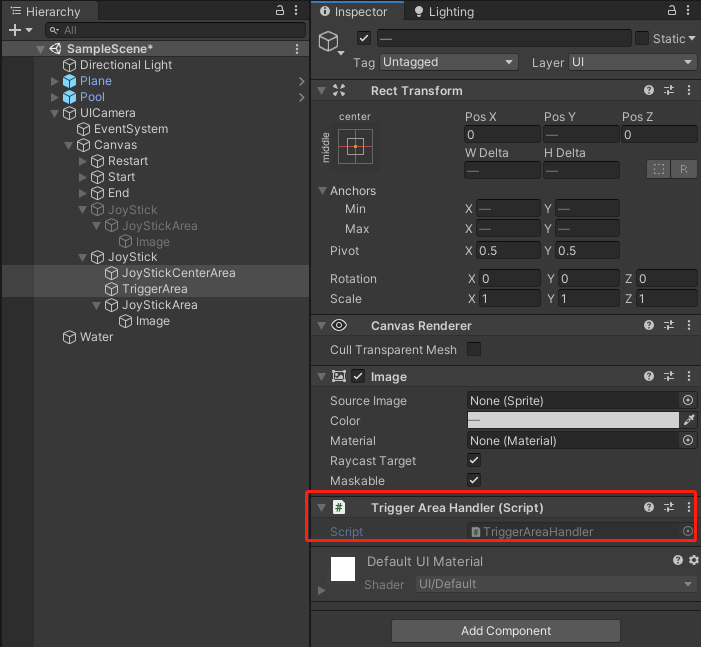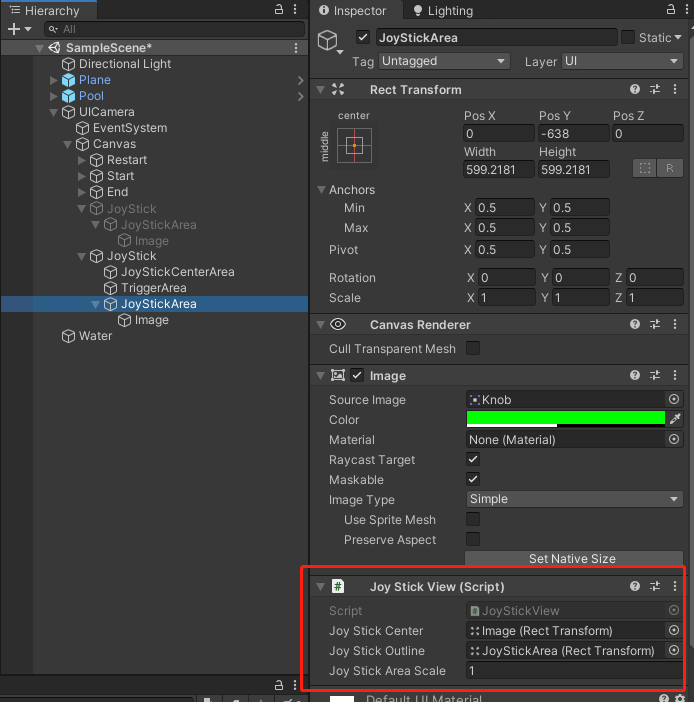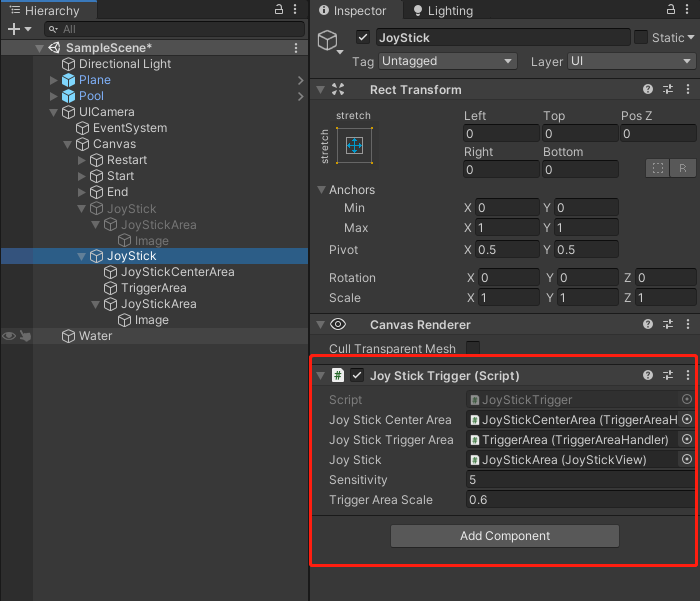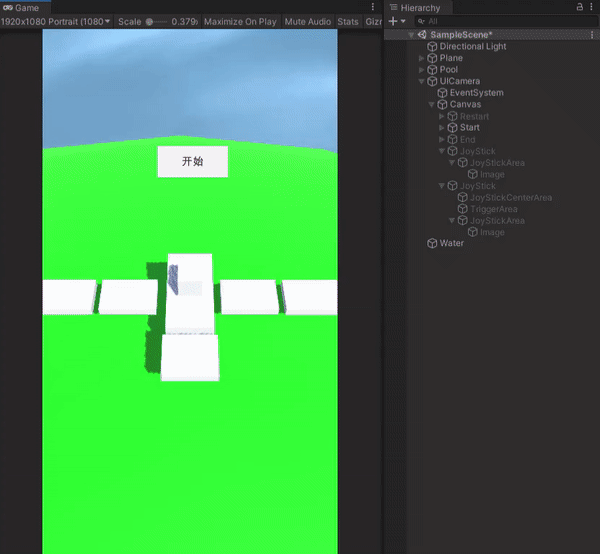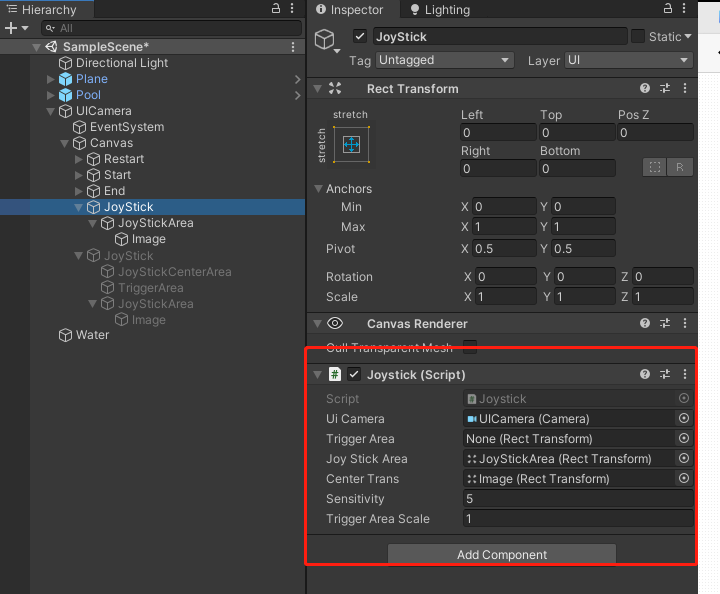Geometry
Math
OpenGL Projection Matrix:Opengl中的矩阵应用;
欧拉公式 e^{ik}=cos(k)+isin(k) 的来历是什么?:欧拉公式;
线性方程组矩阵解法:线性方程组矩阵解法;
判断线段是否相交并求交点:判断线段是否相交并求交点;
The ryg blog
Circular Harmonics
Algorithms for Competitive Programming
Noise
Poisson Disk Sampling:泊松采样;
Warping:Warping, or dommain distortion is a very common technique in computer graphics for generating procedural textures and geometry;
2D noise:These are some quick & dirty experiments I did with 2D noise;
OpenSimplex 2:Successors to OpenSimplex Noise, plus updated OpenSimplex;
Polygon
Even–odd rule:奇偶法判定点与多边形的关系;
Polygon Clipping (Part 1):多边形布尔运算;
Polygon Clipping (Part 2):多边形布尔运算;
Barend’s Blog:多边形布尔运算;
Concave Polygon Intersection - Algorithm:多边形布尔运算;
PNPOLY - Point Inclusion in Polygon Test W. Randolph Franklin (WRF):…;
Mesh
Meshing in a Minecraft Game:网格合并贪心算法;
planet generator:行星网格;
Evelios Development:地图网格生成;
Exploring procedural generation and display of fantasy maps:地图生成;
Procedural Terrain Generation With Voronoi Diagrams:地图生成;
a map generator based on Voronoi diagrams:地图生成;
Map generator based on Voronoi Diagram and Perlin noise:地图生成;
VoronoiLib:C# implementation of Fortune’s Algorithm;
Terrain Generation 3: Voronoi Diagrams:generating a small number of large Voronoi cells as tectonic plates;
ManyLandsGenerator:The Random Island Generator being developed for use in The Rogue Sea;
Unity-delaunay:Port of as3delaunay to C# for Unity;
miniHexMap:Create, edit, generate hex mesh in Unity Editor mode;
Delaunator guide:a fast library for Delaunay triangulation;
#csDelaunay:This is a refactoring of PouletFrit’s C# port of as3delaunay;
csDelaunay:This is a port and interpretation of actionscript library as3delaunay;
VoronoiUnityDOTS:Fortune’s Voronoi diagram for Unity DOTS (Job System, Burst Compiler) - WIP;
Terrain erosion sandbox in WebGl:Erosion simulation in Web Browser;
Path
A* Pathfinding Project
Study: Navigation Mesh Generation
Study-Navigation-Mesh-Generation
NavMesh
navMesh
unity-nav-mesh
Unity-NavMeshAgent-SelfDriving
NavMeshWith2D
Components for Runtime NavMesh Building
NavigationMesh
Digesting Duck
recastnavigation
Nav Mesh Avoidance
Custom Nav Mesh
Euclidean Shortest Paths:避障寻路;
Motion Planning, Part IV Graph Search Part II:路径规划;
A Comparison of High-Level Approaches for Speeding Up Pathfinding:寻路优化;
TRANSIT: Ultrafast Shortest-Path Queries with Linear-Time Preprocessing:寻路;
TRANSIT Routing on Video Game Maps:寻路;
Shortest Path:寻路;
Hierarchical Path Planning for Multi-Size Agents in Heterogeneous Environments:寻路;
Fully Dynamic Constrained Delaunay Triangulations:寻路;
Route Planning in Road Networks:路网寻路方案;
Computing the Sortest Path: A* Search Meets Graph Theory:A寻路;
Hierarchical A*: Searching Abstraction Hierarchies Efficiently:A寻路算法优化;
Introduction to the A* Algorithm:Introduction to the A* Algorithm;
Creating natural paths on terrains using pathfinding:道路自动生成;
Dijkstra’s shortest path algorithm | Greedy Algo-7
Dijkstra’s Shortest Path Algorithm - A Detailed and Visual Introduction
Graphs
Algorithm for Computing Visibility Graphs:基于障碍物构造图;
Visibility graphs:视线图;
spherical_voronoi_core:Voronoi Tessellation of the Sphere;
Game
Unity Open Project
Unity Open Projects
GameDev Academy
Game Dev
Fighting Game 3d Multiplayer Unity3D
SimpleMultiplayerProject
Heroes of the Skills
Neuroevolution of 2-legged creatures learning to walk further-faster
SLG
pvigier’s blog:地图自动生成、寻路等一套完整的解决方案;
The SimBlob Project:地图自动生成、寻路等一套完整的解决方案;
The Colonists:游戏;
Factory Town:游戏;
The Battle of Polytopia:游戏;
文明VI: 新纪元季票:游戏;
Banished:一些设计实现思路;
stratagus:The Stratagus strategy game engine;
turn based military strategy games:搜索游戏;
Turn-Based ToolKit (TBTK):子走棋;
Light baked Prefabs & other tips to get 60 fps on low-end phones:tips from Michelle Martin, software engineer at MetalPop Games, on how to optimize games for a range of mobile devices, so you can reach as many potential players as possible;
Extinction Eclipse
Michael Ganzorig
Render
Color
Linear, Gamma and sRGB Color Spaces:详细解释了线性颜色空间和gamma颜色空间。
Studying Gamut Clipping:色域裁剪研究,用于将颜色限定在有效范围内;
LUTs
Lighting
Spherical Harmonics:球谐函数原理;
Stupid Spherical Harmonics (SH) Tricks:球谐函数原理;
Spherical Harmonic Lighting:球谐函数在光照中的应用;
Spherical Harmonics Lighting:球谐函数光照应用;
Spherical Harmonics Lighting: Part I:球谐函数光照应用;
Spherical Harmonic Lighting: The Gritty Details:球谐函数光照应用;
In-Depth: Spherical Harmonic Lighting:球鞋函数;
SG SERIES PART 1: A BRIEF (AND INCOMPLETE) HISTORY OF BAKED LIGHTING REPRESENTATIONS:烘焙光照介绍;
ppsloan:一系列光照相关资料;
Physically Based Rendering:From Theory To Implementation:物理光照;
Physically Based Rendering Algorithms: A Comprehensive Study In Unity3D:物理光照详解;
Graphics Rendering Pipeline:渲染管线;
HLSL固有函数 【Intrinsic Functions (DirectX HLSL)】:HLSL固有函数;
The Blinn-Phong Normalization Zoo:The Blinn-Phong Normalization Zoo;
Shader
Custom Lighting in Shader Graph: Expanding your graphs in 2019
How To Use Every Node in Unity Shader Graph
Test_ShaderGraphBlog
Using post-processing effects in Unity
Interior Mapping
Interior Mapping
DepthInverseProjection:深度重构
The Book of Shaders
Harry Alisavakis的博客:一些着色器学习例子
Creating A Stylized Waterfall in Unity: Part 1:Math Roodhuizen allowed us to repost his guide to creating a RiME-style waterfall in Unity, Amplify Shader Editor, and Maya;
Particle Metaballs in Unity using URP and Shader Graph Part 1:This series will explain how to draw Metaballs in Unity using the Universal Render Pipeline (URP) and Shader Graph;
Rendering Implicit Surfaces and Distance Fields: Sphere Tracing:Rendering Implicit Surfaces and Distance Fields: Sphere Tracing;
Shader Tutorials by Ronja:The focus of this tutorials is on unity shaders with hlsl;
depth:This post goes over everything about depth that I’ve come across (so you could say it’s an in-depth post about depth!), mainly focusing on Unity and the Universal RP (but also includes some High Definition RP stuff). Includes info for both Shader Graph and URP Shader Code (HLSL).
Water simulation
AI
GPGOAP:面向目标的行为规划;
Goal-Oriented Action Planning (GOAP)
ReGoap:Generic C# GOAP (Goal Oriented Action Planning) library with Unity3d examples;
Curvature
ReflexityAI
UnrealUtilityAI
Goal Oriented Action Planning for a Smarter AI
Goal Oriented Action Planning Instructions
Data Struct
Tree
JavaScript QuadTree Implementation:四叉树;
VP Tree
Queue
High-Speed-Priority-Queue-for-C-Sharp
Priority Queue
How to design a Priority Queue in C#
Priority Queues with C#
Algorithm
Sort
Quick Sort
Quick Sort Algorithm
Data Structure and Algorithms - Quick Sort
AOI
Advanced uses of the MMORoom and MMO API
ARTIFICIAL INTELLIGENCE FOR GAMES
Fog
How To: Implement a Fog of War – Part 1 – Chunky
Lode Storm – Implementing classic fog of war
fog-of-war
Advanced Fog of War
Unreal Engine 4 Fog Of War Tutorial – Ready To Use
Fog Of War in Unity
Engine
Unity
BRONSON ZGEB
DAMIEN MAYANCE
How to use Native Code in Unity
Unity Audio Clip Import Settings For The Best Performance
Unity IL2CPP发布64位,以及代码裁剪Strip Engine Code发布Unity项目时,需要注意代码裁剪的问题,Unity只能正确处理Apk包内的代码裁剪,像assetbundle资源上的代码就没办法正确裁剪,最终可能导致裁剪掉有用的代码而报错。
How to stop automatic assembly compilation from script
UIParticleSystem
Particle Effect For UGUI
Automatic Setup of a Humanoid
Mecanim Humanoids
Unity Blogs
Running multiple instances of Unity referencing the same project
Pathfinding in Games
NavMeshComponents
TreeViewExamples
unity editor
UnityDecompiled
PreviewRenderUtility
Working with custom ObjectPreviews and SkinnedMeshRenderers in Unity
Spruce up your custom Unity inspectors with a preview area!
create a preview window using previewrendertutility
Is it possible to create a custom model preview in an Editor window akin to the one displayed when an FBX is selected?
EditorWindow - Preview of prefab
How to correctly draw preview in EditorWindow
Unity 粒子特效预览工具
这个家伙有点牛逼
Introduction to Scriptable Objects
Creating Basic Editor Tools
Property Drawers and Custom Inspectors
Creating Custom Gizmos for Development
Editor Scripting
TextEmoji
Unity3D Book Page Curl
Dynamic Panels for Unity 3D
GText
CruddyEditor
UnityBugTracker
ZZUnityEditor
Unity Editor Tools
ToDo
UnityEditorMemo
BECOME A GAME PERFORMANCE EXPERT
Unity合集:非常丰富;
Awesome Unity Open Source on GitHub (800+):一大包Unity技术合集,力荐;
Animation Texture Baker for Unity:动画烘焙成贴图;
Unity Tutorials: How To Create Custom Editor Window:Create Custom Editor Window;
Unity Editor Built-in Icons:Unity version: 2020.1.0f1 Icons what can load using EditorGUIUtility.IconContent;
Universal Render Pipeline:URP;
Intro to Shader Graph:This post is a detailed introduction to using Shader Graph ;
Writing Shader Code for the Universal RP:Writing Shader Code for the Universal RP;
Universal Rendering Examples:This project contains a collection of Custom Renderer examples. This will be updated as we refine the feature and add more options;
The Big Shader Graph Tutorial: Introduction:This is the first part of a fundamental tutorial about shader graph;
URP - Sampling Shadow Map from Shader Graph:URP - Sampling Shadow Map from Shader Graph;
Introduction To Unity: Particle Systems:Unity’s particle system is both robust and feature packed. In this tutorial, you’ll learn the ins-and-outs of it to create both fire and explosions;
Using MaterialPropertyBlocks with ShaderGraph shaders:Using MaterialPropertyBlocks with ShaderGraph shaders;
How to Use Terrain with URP in Unity 2020 | Beginner Tutorial:How to Use Terrain with URP in Unity 2020 | Beginner Tutorial;
Bake static light and shadows directly into texture ! optimizing for mobile:Bake static light and shadows directly into texture ! optimizing for mobile;
Project Acoustics Unity Bake Tutorial:his article describes acoustics baking by using Project Acoustics in Unity;
How to customize Unity script templates:When I create a new script, the Unity Editor generates its content. For C# scripts it uses the file name as the class name;
Unity Tools - Script Template:This tool adds custom Script Templates to Unity that will serve as alternatives for the default “C#Script” that I personally always modify before writing my scripts;
Editor Window:Create a basic EditorWindow;
Unity – Creating a custom map editor:make a custom map editor in Unity;
unity编辑器扩展之SceneUI:unity编辑器扩展之SceneUI——贴在Scene View的SceneCanvas;
Code Generation in Unity
Compile C# at runtime in Unity3D
Creating a Node Based Editor in Unity
package-reference:Unity Package
Unity download archive:Unity内置shader源码下载
OpenWorldFramework
Long-Term-Open-World
Procedural-Content-Generation
Filter which objects I can select in the scene object via editor tool
Game Architecture with Scriptable Objects
Duality
Getting Started:It’s an extensible 2D game engine;
Turn-based game framework in Duality (C#):This post presents a simple turn-based game framework using the Duality game engine;
Other
Tutorial
GPU Gems 3:英伟达提供的CG渲染书集资料
【游戏开发进阶】教你Unity通过Jenkins实现自动化打包,打包这种事情就交给策划了(保姆级教程 | 命令行打包 | 自动构建)
【游戏开发进阶】教你自制离线Maven仓库,实现Unity离线环境使用Gradle打包(Unity | Android | 谷歌 | Gradle)
GameDev Academy
C++, OpenGL and more…:…;
GAME DEVELOPMENT TUTORIALS:Read our free tutorials on game development submitted by our staff and expert users in our community;
Performance optimization tips: Physics in Unity | Tutorial:…;
【Docker闪退】【解决方法】It looks like there is an error with Docker Desktop, restart it to fix it
ECS
entity-component-system:A simple and easy to use entity-component-system C++ library;
Library
Clipper - an open source freeware library:The Clipper library performs line & polygon clipping - intersection, union, difference & exclusive-or,and line & polygon offsetting. The library is based on Vatti’s clipping algorithm;
The Unity Library:The Unity Library;
HoudiniEngineForUnity
Houdini Engine for Unity
Papers
10 Best Turn-Based Strategy Games in 2021 for Master Tacticians:10 Best Turn-Based Strategy Games in 2021 for Master Tacticians;
壹种念头Unity blog
收录些关于渲染相关的文章
What is Houdini?
Bing Map
MVP - Bing Maps : une année supplémentaire !
Geocoding and Routing improvements added to Bing Maps
CG Tutorial
redshift3d
cgwiki
houdini
cargo
Authoring Particle Systems in Unity through Houdini
BASICS OF GEOMETRY NODES
Houdini Guide
Houdini Resources
HOUDINI DOCUMENTATION
houdini docs
HOUDINI TUTORIAL
Houdini Tech Blog
Houdini Render Passes
Houdini - Unity - Rigid Body Fracturing Pipeline
Best Houdini Tutorials For Learning VFX & Animation (Free + Premium)
Houdini Engine for Unity
Creating a bones in Houdini
A Houdini Blog
Houdini Python
How To Reuse Python Code In A Houdini Scene
Nodes, Networks and Digital Assets
有关All In One 的houdini实现道路
VEX tutorial
App
胡迪尼 SideFX Houdini FX v19.0.383 破解版:亲测有效
SideFX Houdini FX19【3D特效制作工具】免费破解版下载:这个我并没有测试过
7-Zip一个非常好用的压缩软件
hfs
Ghostwriter采用MarkDown语言的免费文本编辑工具,可以实时预览编辑效果。
Dillinger采用MarkDown语言的在线文本编辑工具,可以实时预览编辑效果。
MathJax Online Editor线上编辑数学公式。例:$$x = {-b \pm \sqrt{b^2-4ac} \over 2a}.$$
mathjax数学公式编辑软件。
Install-FFmpeg-on-Windows:ffmpeg官网好像进不了,不过这个网站的下载链接可以直接链接到官网地址,进行直接下载。
下载Java 11 下载路径
Assets
free 3d models
mixamo动作资源库
AIM@SHAPE
opengameart
Create, upload, and share Houdini Digital Assets
scanslibrary
Texture Synthesis Houdini
turbosquid
vfxcamp
3DS Max/Blender/Houdini/Modo/Maya三角面转四边形网格重拓扑插件Exoside QuadRemesher v1.01
SideFX“实验室”SideFX Labs没看
Exoside_QuadRemesher 四边化插件插件下载
QuadRemesh为houdini付费
Quad Remesher is available as plugins for四边化插件官网,Houdini里面其实也是用他们家的